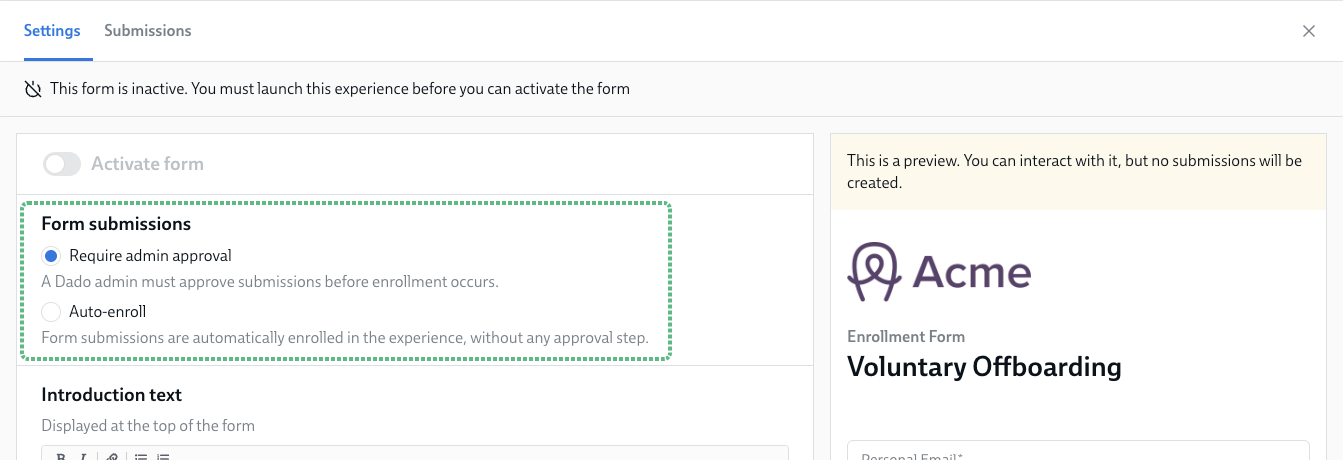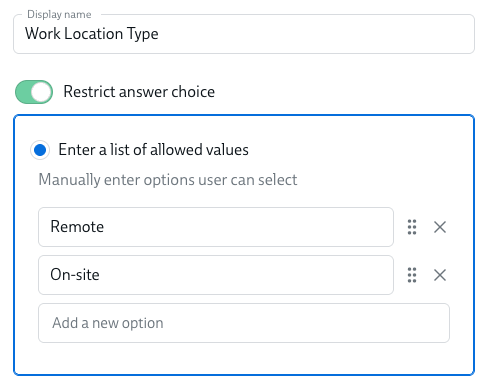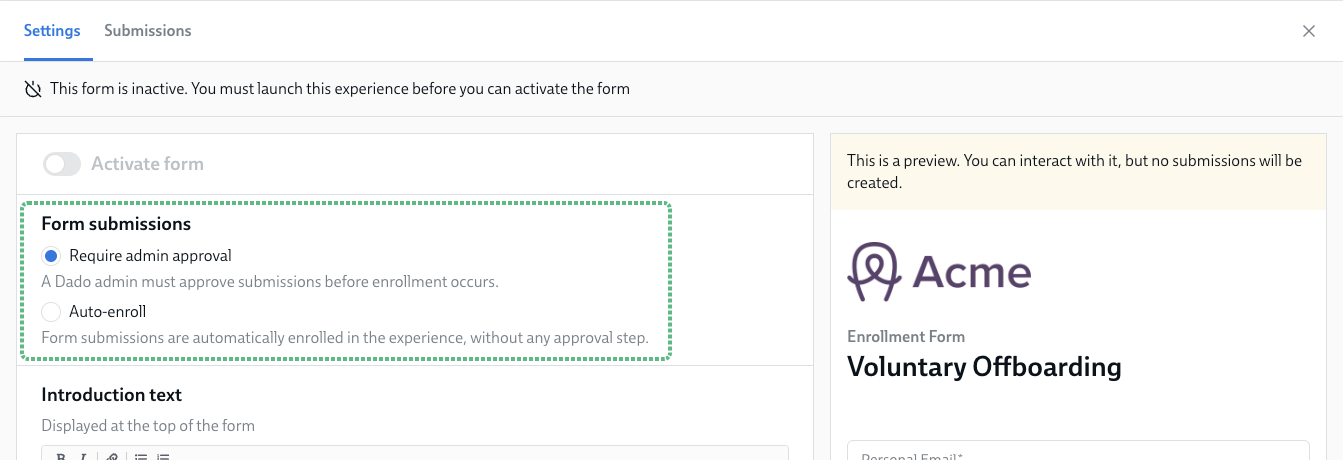Adding test users to your Dado account
While you're setting up a new experience in Dado, you usually don't want your first test run to be with real employees. It can be helpful to add a few test users to your account so you can test out the different content and personalization for your experience before launch.
Contents
- Two different ways to add test users
- General advice on test users
- Adding test users from a Google/Excel Online Sheet
- Adding test users via an enrollment form
Two different ways to add test users
There are two easy ways to add test users to your account, and the best way for you will depend on how many test users you'd like to add.
Your options are:
| Method | This is the best choice if: |
|---|---|
| Create a Google/Excel Online sheet with your test user's data, and import from this sheet into Dado |
|
| Set up an enrollment form, and create test users by filling out the form |
|
General advice on test users
Use a unique email address for each test user
Dado requires that each user has a different work email address, and different personal email address. If you try to create multiple users with the same email address, this won't work: Dado will either report this as an error, or just assume you're just trying to update the data for an existing user.
Instead, use a unique email address for each test user.
Using Plus Addressing to get extra unique email addresses
In many Google Workspace and Microsoft workspaces, you can use a feature called Plus Addressing to create an infinite number of different versions of your own email address. It works by adding a + before the @ symbol, and then any text you like after that.
For instance, emails sent to all of the following addresses would arrive in the sunita@acme.com inbox:
The Plus Addressing feature is switched off by some organizations.
Please test to see if this works for your organization before setting up your test users. For instance, you can try sending an email from your personal email address to a Plus Addressing variation of your work email, and see if that email arrives in your inbox.
Use "Test" somewhere in the users' names
If you include "Test" in every test user's last name, it will be easier to identify your test users when it comes time to remove them.
Also, if any notifications accidentally send to colleagues who aren't involved in your testing, the word "Test" will give them a clue to what's happened.
Make sure your test users have all the relevant data
When you're testing an experience, one of the things you'll focus on is checking whether the personalization and segmentation you've set up works as you wish. For this to be possible, your test users will need to have appropriate data in the Dado fields you're using for Target Audiences and Variables.
Start by reviewing your experience to identify all the Variables you're inserting, and all the Dado fields used in the Target Audience criteria.
Remember that some of those Dado fields will be filled out with data during the course of the experience: for instance, a "Laptop choice" field is filled out when the new hire answers the hardware questionnaire. You don't need that data pre-filled for your test users when they start the experience.
Consider which variations you want to test
Dado lets you build in an unlimited number of different variations for each experience. For instance, your offboarding experience could look different for voluntary and involuntary terminations, for employees in different countries and for remote/on-site employees.
You could test all variations, but it's usually more practical to narrow down to just the most common variations; and the variations that are most different from each other.
Once you've decided which variations to test, make a note of what Dado data fields distinguish people in each variation. For instance:
- Your performance review experience has extra content for People Managers, and People Managers are distinguished by "M1", "M2", "M3" or "M4" in the Employee Level field
- New hires in your onboarding get different content if they're remote or on-site, and this is determined by their "Working Style" field
Unenroll your test users after testing
Once you've finished your test run, remove your test users from the experience – or you'll continue receiving notifications.
It's also a good idea to remove all test users from the experience before launching it to real employees.
How to remove someone from an experience
Adding test users from a Google/Excel Online Sheet
To do this you will need to:
- Set up a Google/Excel Online sheet that contains all the test users you want
- Add that sheet to Dado as an import source
- Run an import to pull in the data from the sheet, and create your test users
See our step-by-step guide to setting up an Excel Online/Google sheet as an import source.
Some things to bear in mind when filling out your sheet:
- Remember that every test user needs a unique email address
- See above for a tip on how to do this using the Plus Addressing feature, so you can use your own email address for multiple test users
- Your sheet should include a column for every field that you want to use in the experience, except when those fields are set during the course of the experience (eg by answering surveys). For instance:
- any fields inserted as variables
- any fields used for target audiences
- any fields used to set a supporting actor (eg Manager).
- These fields will need to contain the email address of the user who should be in that role
- For your testing, you can either re-use your test users as each other's supporting actors, or set your own email address for all supporting actors
- Make sure that the values you put for each column match what is used in your Target Audiences
- For instance, if your Target Audiences look for Work Location Type = "Remote", the Work Location Type column in your sheet should also have "Remote" – and not alternatives like "work from home"
- You can have extra columns in your sheet that you don't import into Dado
- It's often helpful to have a column that notes down what scenario each test user represents, eg "Manager working remotely from APAC"; "New hire converting from contractor"
- You can change the data for test users by adjusting what's in the sheet and running a new import
Here's an example of how your sheet might look:

Adding test users via an enrollment form
To do this, you'll first need to set up an enrollment form, for which we have detailed instructions here. When setting up the form, consider the following:
- Your form should include every field that you want to use in the experience, except when those fields are set during the course of the experience (eg by answering surveys). For instance:
- any fields inserted as variables
- any fields used for target audiences
- any fields used to set a supporting actor (eg Manager).
- When filling out the form, you can either re-use your test users as each other's supporting actors, or input your own email address
- For fields that are used for Target Audiences, we suggest using the "Restrict answer choice" option to ensure that these fields have the values you expect
For instance, if your Target Audiences look for Work Location Type = "Remote", you want to avoid test users being enrolled with Work Location Type = "work from home"
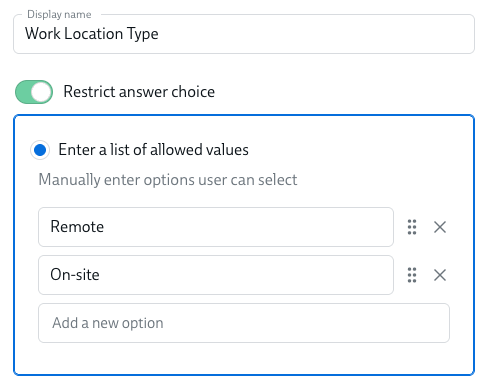
- Use the description section at the top to add some advice specific to test users
- for instance, a reminder to use unique email addresses
- Set your form submissions settings to "Auto-enroll"
This way your test users will start the experience immediately